Your Trackpad Can Do More
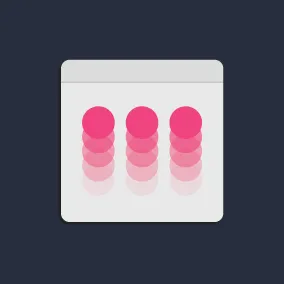
Greg Kohn, Former Senior Front-End Developer
Article Category:
Posted on
Why should keyboards have all the fun? Speed up your macOS workflow with custom trackpad gestures.
For those who make a living on the computer, aspiring to be a power user is a no-brainer. We tend to associate that term with things like keyboard shortcuts, and, at Viget, we unsurprisingly are huge fans of incorporating them into our workflow to speed things up. Seriously. We've written about it a lot.
Keyboard shortcuts are undeniably important, but they're not our only option to boost efficiency. What about when your hands aren't on the keys? If you're using your right hand to scroll down this page right now, what would be the quickest way to switch tabs? If that hand is resting on a trackpad, the answer should be obvious -- yet, inexplicably, we've been conditioned to think of that magical rectangle as capable of just a select few actions.
Let's change that. #
BetterTouchTool is an inexpensive macOS menu bar app from Andreas Hegenberg that allows you to map a wide variety of trackpad gestures -- using anywhere from one to five fingers -- to a keyboard shortcut or predefined system action (think maximizing a window or even adjusting the volume). You can also pair them with modifier keys, like command and shift, for another layer of flexibility.
These mapped gestures can be global or scoped to a single application, so you could apply the same gesture to complete an action across apps which individually may achieve that action differently (e.g. switch tabs). But let's move away from the abstract and take a look at some examples I use on a daily basis.
What are we even talking about? #
For the most part, "gestures" refers to a combination of taps, slides and clicks. There are far too many supported to cover them all here, but I'll introduce the ones I use the most and then provide specific examples of how you might employ them:
3-Finger Swipe Up #

3-Finger Swipe Down #

TipTap Left (1 Finger Fixed) #

TipTap Right (1 Finger Fixed) #

TipTap Left (2 Fingers Fixed) #

Custom Tap Sequence: [1] [2] [3] [4] #

Custom Tap Sequence: [4] [3] [2] [1] #

Fill right 50% of screen with window #
Trackpad Gesture: Tap Sequence: [1] [2] [3] [4]
Maximize window (on current screen) #
Trackpad Gesture: [shift] + Tap Sequence: [4] [3] [2] [1]
Maximize window on next monitor #
Trackpad Gesture: [cmd] + Tap Sequence: [4] [3] [2] [1]
Trackpad Gesture: [cmd] + Tap Sequence: [1] [2] [3] [4]
I use both directions so it feels more natural no matter which monitor I'm moving to.
Bonus: Move & resize windows #
Under Advanced Settings > Window Moving & Resizing, select hot keys to enable these actions with cursor movement without relying on finding the top or edge of the window. Example usage:
Move window: [shift] + [option] + cursor
Resize window: [shift] + [cmd] + cursor
Google Chrome #
New tab #
Trackpad Gesture: 3-Finger Swipe Up
Assigned Shortcut: [cmd] + t
Close tab #
Trackpad Gesture: 3-Finger Swipe Down
Assigned Shortcut: [cmd] + w

Google Chrome, Sublime Text, iTerm2, Figma, Finder #
Go to Previous Tab #
Trackpad Gesture: TipTap Left (1 Finger Fixed)
Assigned Shortcut: [cmd] + [shift] + [
Go to Next Tab #
Trackpad Gesture: TipTap Right (1 Finger Fixed)
Assigned Shortcut: [cmd] + [shift] + ]
Photoshop #
Go to Previous Tab #
Trackpad Gesture: TipTap Left (1 Finger Fixed)
Assigned Shortcut: [ctrl] + [shift] + tab
Go to Next Tab #
Trackpad Gesture: TipTap Right (1 Finger Fixed)
Assigned Shortcut: [ctrl] + tab
Tie it all together #
An example of how these relatively few shortcuts can improve your workflow:

Next steps #
If you'd like to try these out, you can import this config. Clearly, there are countless more apps and shortcuts out there so get creative! If you are looking to similarly customize other input tools -- say a Magic Mouse or the Touch Bar -- BetterTouchTool offers support for those as well. You can even add more keyboard shortcuts if you disagree with an app's choices (I mapped [shift] + tab and tab to Slack's previous/next unread channel shortcuts...game changer).
Good luck!