GA for Startups, Part 1: Using Filters
Paul Koch, Former Data & Analytics Director
Article Categories:
Posted on
If you’re a startup company, you probably have lots to do with limited time and resources to do it. Setting up and using Google Analytics is no exception: there are many ways to configure your accounts and analyze your data, and sometimes it can feel overwhelming. It’s easy to become paralyzed by all the options and then end up doing nothing beyond the bare essentials.
The point of this post is to explain two key ways you should filter your data—right off the bat—to help get the most from GA. These tips will be the first in a short series of posts geared toward helping the startup use GA to its fullest.
First, in one profile, we’ll create a filter to see only our own internal traffic before our site launches—then, in another profile, we’ll exclude it post-launch. Adding these two filters takes a little extra effort, but I promise that later, you’ll be glad you thought ahead.
#1: Set up a testing profile. Riding on the high of a site launch, you log into GA the next day to check your launch statistics, only to find that there is no data! It’s easy to make small mistakes that prevent GA from reporting data. To make sure you're in the clear, and that your launch data will be captured, set up a testing profile.
The testing profile will be used exclusively before your site launches. It will only track your site interactions from your personal computer, and these numbers will stay separate from your real data once the site goes live.
Create a testing profile by clicking “Add a New Profile” on your analytics settings page. Click “Add a Profile for an Existing Domain,” name it Testing, and click “Finish.” Now back on the Analytics Settings page, click “Edit” beside your testing profile, and then click “Add Filter” on the next page. Keeping the default radio buttons checked, choose to “Include Only” “traffic from the IP addresses” “that are equal to” and then enter your IP address below. Don’t know your IP? Go to whatismyip.com to find out. Here’s an example using a sample IP address:
![]()
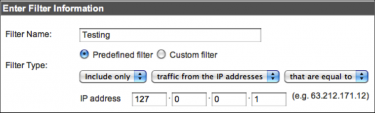
(Roll over to expand.)
Now play around on your site from this IP address, noting where you click and what pages you visit. If those numbers appear in GA the next day as expected, you know you have your code set up correctly.
#2: Filter your internal traffic. Once your site launches, you want to do the opposite of testing—keep your personal and organizational traffic out of your GA data. We’ve had clients come to us with excellent statistics—high number of pages per visit, visitors who view everything on the site, 90% return visits. Who are these super-users? We soon find out that they’re all from the city where the startup is located…and use the same service provider as the startup…wait a minute, they are the startup!
Create another new profile—this is the one you will use to analyze your actual data. As a side note, it’s always a good idea to have three profiles: this one, the testing profile, and a profile left completely unfiltered. For this new profile, apply the same filter, and simply change the beginning from “Include Only” to “Exclude Only.” Add additional filters to exclude traffic from your employees’ and consultants’ home addresses, as well. If your organization has a range of IP addresses, and you want a more convenient way to filter these, you can choose the Custom Filter radio button and enter regular expressions.
Using these two filters will make sure your data is as complete and accurate as possible. What other advanced tactics do you recommend startups do right away? Please share your comment! Stay tuned for more tactics in Part 2 of our Google Analytics for Startups series.