Cut the Noise - Five Slack Features You Need to Use
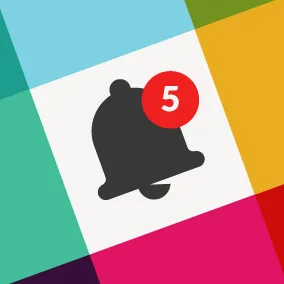
Five features in Slack that'll help you focus your attention in the right places.
Slack is a core part of my day-to-day. It's the tool that I spend the most time in and it's how I handle all internal communication, including project, team, and company discussions, from 1:1 conversations to group chats. It's increasingly become a primary client communication tool, as well.
With so many purposes and so many participants, it can be challenging to not only stay on top of Slack discussions but balance meetings, communication in other tools (Basecamp, Github, email), and work itself. I've found these five features to be key in cutting through the noise and making Slack a valuable communication tool:
/leave
This one's going to earn me some 👋 reactions, I know, I know. I'm still going do it though, and here's why: It's important for me to be present in project channels and client teams when I'm playing an active role. When that time has passed, though, I've found that I can reduce Slack noise simply by leaving channels that I no longer need to be a part of. Sure, I could stay in every channel and try and follow along on what's happening on every project, but the time required to keep up isn't met by a large reward. I'm better served by clearing my Slack (and my brain) and allowing teams to loop me back in when necessary.
/mute
Not ready to commit to /leave or fear the public shaming that comes with that exit? Mute might be more your speed. Mute allows you to temporarily silence a distracting channel so that you can return when you're ready.
/star
This is a crucial one for me, and I don't give out my stars lightly. A starred channel is one that I prioritize first and one that needs my most immediate attention. I try and keep my Starred Channels list to 10-15 channels. Then, when I'm focused on Slack, I can tackle unread activity in those channels first.
/remind
See something on Slack but know you can't tackle it right away? /remind allows you to set a reminder of your choosing, and it's a great way to quickly snooze something for future you to address.
Command + Shift + K
The Direct Messages menu is a lifesaver for me in those moments where I know I saw a message from someone while I was [insert multitasking activities here], and I simply can't remember who it was from or what it was about. This menu shows your most recent DMs, so you can easily catch up on your latest conversations. No more lost messages.
Bonus: Notification Preferences
Setting up notification preferences that work for you is the foundation for any good Slack setup, so spend some time getting familiar with the available options. You can customize your notification preferences at channel and team levels. You can also set different preferences for desktop versus mobile. I personally don't like a ton of notifications because I'm in Slack so frequently, so I choose to set them carefully. I like notifications for direct messages, mentions, and keywords in client teams, which I have pushed to mobile if I've been inactive on my desktop for a few minutes. I don't get notifications at all on my desktop for the Viget team. I rely on the badge icon to let me know when there's a DM or mention that needs my attention. Find what works for you and don't be afraid to adjust it over time. Notifications don't need to be a set it and forget it feature.
These features, combined with these preferences, are the key to my Slack sanity. They help me stay on top of the most relevant discussions without feeling overwhelmed by the noise and activity happening across channels and teams.
