5 Nontraditional Productivity Tools
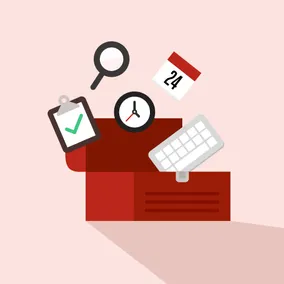
Becky Tornes, Former Senior Project Manager
Article Categories:
Posted on
Increase your productivity by thinking outside the box with these lesser known tools.
I'll be honest – I love trying out new digital productivity and project management tools. I'm to the point where Product Hunt is generally a little too much of a rabbit hole for me, and I force a limit on the amount of time I spend checking it out. So it's no big surprise that anytime someone is looking over my shoulder, they often ask at least once, "Oh, what tool/app is that?." Most of the time, it's something I'm experimenting with and likely not in love with, but I've come to realize I have a couple long-standing tools that have made a huge difference in my DPM work-life that are a bit off the beaten path. These range from applications to browser extensions to built-in mac functionality. Some are free, but others require an investment. In all cases though, the investment feels like it has paid off.
Huge shout out to Grace for inspiring me to share the tools I use AND for giving me a few new tools to play around with. Her post on Chrome extensions is definitely worth checking out.
Without further ado, here are 5 semi-obscure tools I use on a daily basis that have dramatically impacted my productivity as a DPM.
1. TeuxDeux ($24/yr)
We all have our favorite to-do app, and there are a ton out there. Though you may be set on your favorite tool, I want to go in depth about the benefits of TeuxDeux because until 3 years ago it felt like I was going through new to-do apps on a weekly basis. TeuxDeux has stuck with me because of its simplistic view combined with its flexibility.
TeuxDeux helps you focus on what to do each day of the week and makes it incredibly easy to move your tasks from one day to the next. Let's face it, the life of a DPM is an unpredictable one. At 1pm on Monday, when I realize my priorities have to change, being able to easily move around items on my to-do list helps me stay focused and organized. It also lets me feel a little better about my productivity by not having "undone" things lingering on a day when my priorities had to shift.
You can also set recurring to-dos, which I make extensive use of. Every Friday I need to send weekly plans to my teams. Setting up the recurring reminders to do so for each project gives me a more realistic view of what to expect each week. I also set up recurring reminders to post notes from my weekly meetings with internal and client teams. It's a gentle reminder that I'll need to spend a little extra time cleaning up and posting notes on those days.
Another benefit is being able to schedule something well in advance. Say a client asks me to include something specific on an invoice that won’t be sent for another 4 weeks. It's easy enough to navigate to "invoice" day in TeuxDeux (yes I have recurring reminders each month to invoice each client) and add in that item I need to remember to include.
One last thing I'll note is that TeuxDeux also gives you the ability to create your own custom lists. The most used custom list I utilize is "Waiting on Someone Else." Sometimes I complete a to-do item on my end, but it's not really done until it's approved or I get feedback. Moving an item into that custom list keeps it from disappearing while removing it from my daily to-do lists.
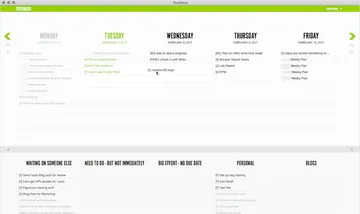
Simple, yet flexible.
Bonus Tip: If you prefer Mac Apps over in-browser desktop experiences, try Fluid (free or $5 for additional features). You can turn any browser page into an app, which is how I use TeuxDeux.
2. Multiple Desktops (built into Macs)
This is an odd tool, but one I've really grown to depend on it. Setting up multiple desktops has allowed me to stay a bit more organized and quickly access the things I need. If you aren't familiar with the multiple desktops function, you can check out this quick tutorial. Often, cmd+tab and/or a second display is enough for you to do what you need. But there are also a bunch of times where I'm really working within three apps. I'm in a Google hangout for a meeting, taking notes, and also need to consult the agenda. Or I'm taking team hours from my budget sheet and putting them into our forecasting tool...but also need to keep an eye on Slack...and need to hop back to my email.
When I know I need to be in multiple apps or browser tabs, I take a second and add them to their own desktop. Then, I can easily swipe back and forth to access what I need. It's quicker than finding the right app using cmd+tab and also allows me to easily switch between browser tabs/windows if I set it up that way. It helps me stay focused when I need to focus on many things...which feels like most of the time as a Project Manager!
Bonus Tip: If you get used to swiping back and forth between desktops, you'll often find yourself on the Mac Dashboard (swipe all the way to the left). The Mac Dashboard can be as useful or useless as you want it to be, but the one widget I make consistent use of is the stickies (AKA Post-it notes). Adding random things I need from time to time, such as our office address or my full conference line info can make my life easier, as I know where to find that info when I need it on the fly.
3. Shift (I use pro which is $20/yr, but there is a free basic plan)
Shift is the email client I use. I love Google's Inbox and make a lot of use out of the "snooze" functionality it offers. However, I'm not a huge fan of using dedicated browser apps. So, I've been on the lookout for a great desktop email app that's simply a skin for Google Inbox. Luckily, there are a lot of options for that now, but Shift elevated itself by being that AND an easy-to-use Google Account manager. Shift allows users to easily switch between multiple Google accounts, and within each account, switch between Mail, Calendar, and Drive. Overall, having everything in one simple app has been a lot better than switching between multiple apps or browser tabs. Shift is the tool I've used for the least amount of time on this list (3 months or so), but I believe it's going to stick.
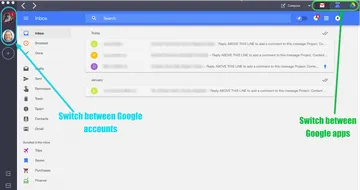
Bonus Tip: I used Capto ($30.00) to edit the above screenshot. Though not something that I'd say increases my productivity, Capto has been my go-to image editing app for quite some time. I definitely recommend trying it out if you've been looking for something that lets you mark things up, easily blur out items, crop, screen capture, etc.
4) Recordit (Free for most functionality, which is what I use)
RecordIt is a video screen capture tool that not only allows you to start a capture from the mac menu bar, but allows you to turn any screen recording into a GIF. Easily generating a GIF has been a lifesaver for QA. I can embed the GIF in my tickets (we use Github issues) or post them in another tool like Slack. Sometimes, when you are in the middle of QA and experience a more interaction-based bug, you want to just capture it immediately, lest you move to a new app, come back, and find yourself temporarily unable to reproduce the error. Simply hitting the icon in the menu bar and easily selecting the area I want to capture is a feature I have used time and time again.
As with to-do apps, I have tried many many screen capture tools, and Recordit has been the fastest and simplest to use when I need it.
Bonus Tip: When you need to grab a screenshot of an entire page (through scrolling) you can sometimes run into difficulties if there are sticky elements as you scroll (such as a sticky sidebar). Use Recordit to show an entire page – including the sticky functionality – in an easy and elegant way.
5) OneTab (free browser extension)
OneTab feels like the biggest productivity secret I have. I think it is technically billed as a tool to reduce "tab clutter" in your browser. I started out using it as intended - clicking the browser extension to save all my open tabs to my OneTab browser tab to clean things up and save a bit of memory. Though I still use it as a quick way to save the open tabs, it's primarily turned into the best tool to keep all necessary project documents one click away.
DPMs at Viget often have 2-3 (or more depending on size) active projects running at a time. Currently, I have 3. This means each week I need to send 3 status reports and update 3 budget documents. It also means each month I have to send 3+ invoices. I am able to save precious time each day and month by grouping and saving project documents together in my OneTab. I pin OneTab to my browser (and still use tabs for other things) but know exactly where to retrieve the project docs when I need them. I hear a picture is worth 1000 words, so see below for how my OneTab is organized.

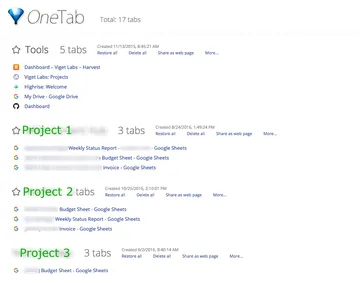
This is such a small and obscure tool, but it's become one I heavily rely on. It comes in handy in ways I don't expect, and also serves as the time-saver I've set it up to be.
Bonus Tip: While we're talking about browsers, do you use Chrome? If so, do you utilize Chrome "users"? When I came to Viget, I'd often open up a link to a hangout, and end up "not having to access" because it opened up in a browser window in which I had been logged into my personal Google account. Sometimes, my Google docs or drive wouldn't open or would open to the wrong account. Users is a great way to know which user you are logged into on which Chrome browser.
Did any of the tools I mention resonate with productivity needs you have? What tools do you use that others might not be as familiar with? Share below!